
User Guide
Backup Sets
Concept Gardien performs its backups based on backup sets. Each backup set defines rules and file locations to include in the final archive.
The screen displays the list of existing backup sets. It is possible to add a new backup set, modify an existing set and finally, delete an existing set..
To quit this screen, click OK button.
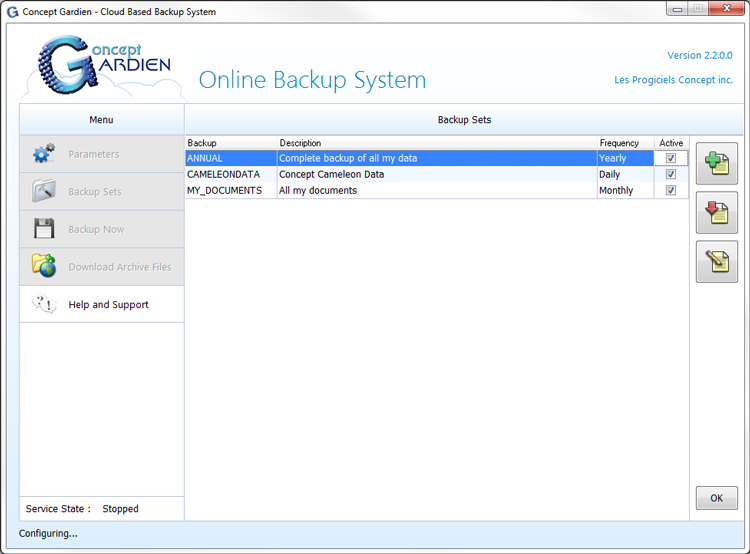
Add a New Backup Set
Click on ![]() to add a new backup set. A configuration screen is displayed.
to add a new backup set. A configuration screen is displayed.
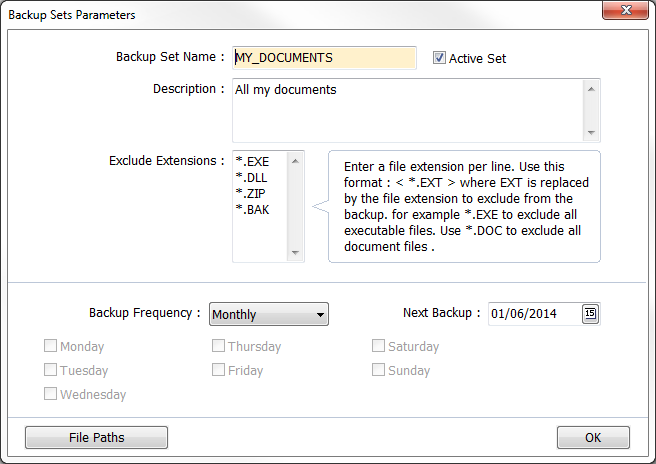
Name of the Backup Set
Enter a unique name for the backup set. This name is used to name the backup archive file in which all the files will be compressed. In addition, Concept Gardien adds a unique number to the name to ensure the uniqueness of the file name. For example, if the name of the backup set is MYBACKUP and the unique number is 1, the complete name will be MYBACKUP1. This name is used only when creating archive files.
Active set
This box is checked by default, meaning that the files for the backup set will be included in the archive. If you want to temporarily remove this backup et from the archive, uncheck this box.
Description
Provide a detailed description for this backup set. For example : «Backup of all CAD files and Word Processing files».
Exclude extensions
By default, Concept Gardien includes all the files in the archive. It is possible to enter a list of all the file extensions that will be excluded from the archive. For example, it is possible to save all files, except for executable programs by entering the extension .EXE.
It is important to enter only one extension per line. Extensions must begin with a «*.» and be followed by one or more characters representing the extension. Here are some examples:
| Description | Extension |
|---|---|
| Exclude all executable programs | *.EXE |
| Exclude all Dynamic Link Libraries | *.DLL |
| Exclude all archive files | *.ZIP |
| Exclude Concept Caméléon's index files | *.CDX *.ADI |
Backup Frequency
Concept Gardien supports three backups frequencies: Daily, Monthly and Yearly. Select the backup frequency using this control. The table below shows the number of days an archive file is kept according to the selected frequency.
| Selected frequency | Days kept | Frequency |
|---|---|---|
| Daily backups | 45 | Every day |
| Sauvegardes mensuelles | 395 | Once a month |
| Sauvegardes annuelles | 395 | Once a year |
Next Backup
This control is enabled only for Monthly and Yearly backups. For Daily backups, the date is shown but cannot be modified.
Applicable Days (Daily Backups Only)
Concept Gardien will save this backup set only for the day that are checked. For example, if the business if closed on weekends, it is probably not necessary to perform a backup on Saturdays and Sundays.
Edit an Existing Backup Set
To edit an existing backup set, select the set from the list and click the button  or double-click the corresponding row in the list. See the above explanation (Add a new backup set) for explanations of the parameters.
or double-click the corresponding row in the list. See the above explanation (Add a new backup set) for explanations of the parameters.
Delete a Backup Set
To delete a backup set, select the set from the list and click the button  and then confirm.
and then confirm.
Complete Backup set Management
To exit the backup set management screen, click OK.
Manage Backup Set Folders
For each backup set created, you can configure an unlimited number of folders to include. Click the button File Paths to access the File Path management. The following screen is presented :
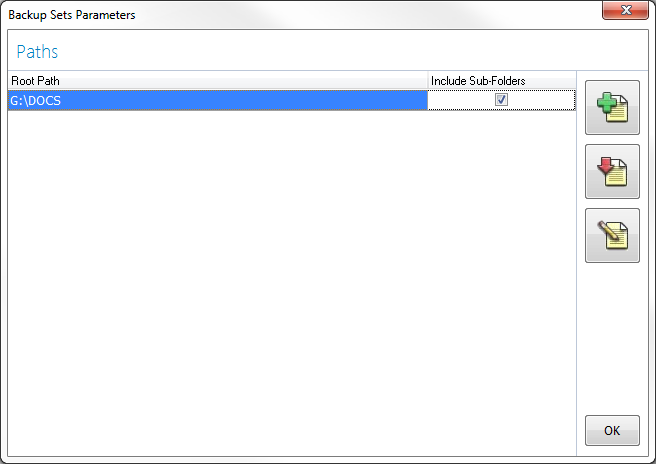
The folder list is presented. Click ![]() to add a folder to the backup set. A dialog box appears. Browse the folders to select the desired folder name to include in the backup archive and then click OK. Check the box «Include sub-folders» if you want all nested folders within the selected folder to also be included in the backup archive.
to add a folder to the backup set. A dialog box appears. Browse the folders to select the desired folder name to include in the backup archive and then click OK. Check the box «Include sub-folders» if you want all nested folders within the selected folder to also be included in the backup archive.
Click ![]() to delete an existing folder name from the list. To edit an existing folder, click
to delete an existing folder name from the list. To edit an existing folder, click ![]() or double-click the corresponding row in the list.
or double-click the corresponding row in the list.
Exit the folder management screen
To exit this screen, click OK.
© Les Progiciels Concept Inc. - The specifications described in this user guide are subject to change without notice.